We understand the importance of a workspace that promotes comfort, health, and productivity. Whether you're working from home or in the office, ergonomic principles play a crucial role in optimizing your well-being and performance.
We're dedicated to providing comprehensive resources and expert advice to help you design a workspace tailored to your needs. Let's transform your workspace into a place where you can thrive, achieve your goals, and unleash your full potential. Click on the icons below to learn how to set up your workstation for maximum comfort and productivity.

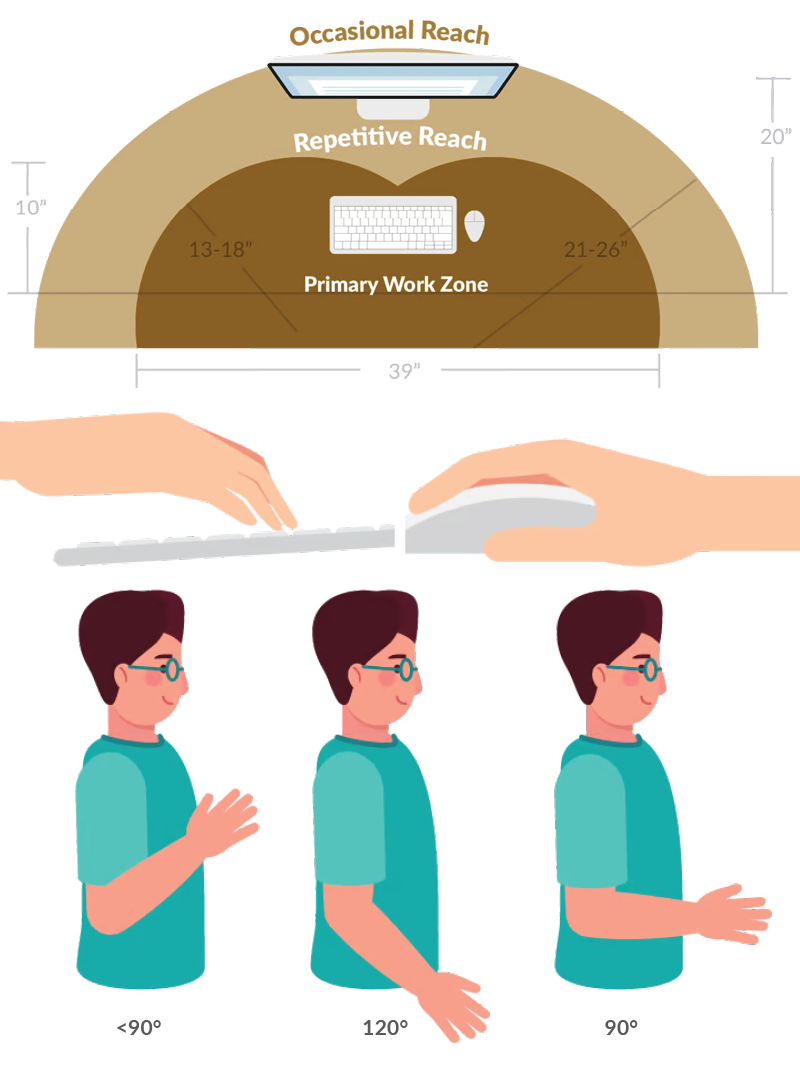
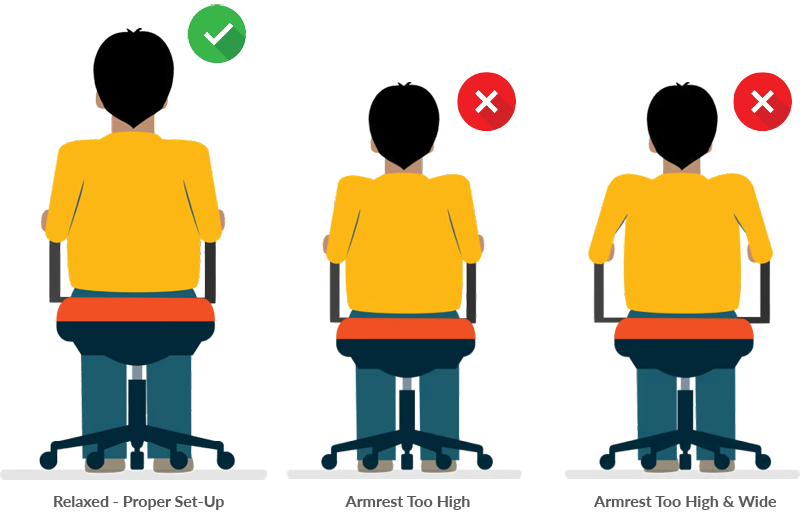
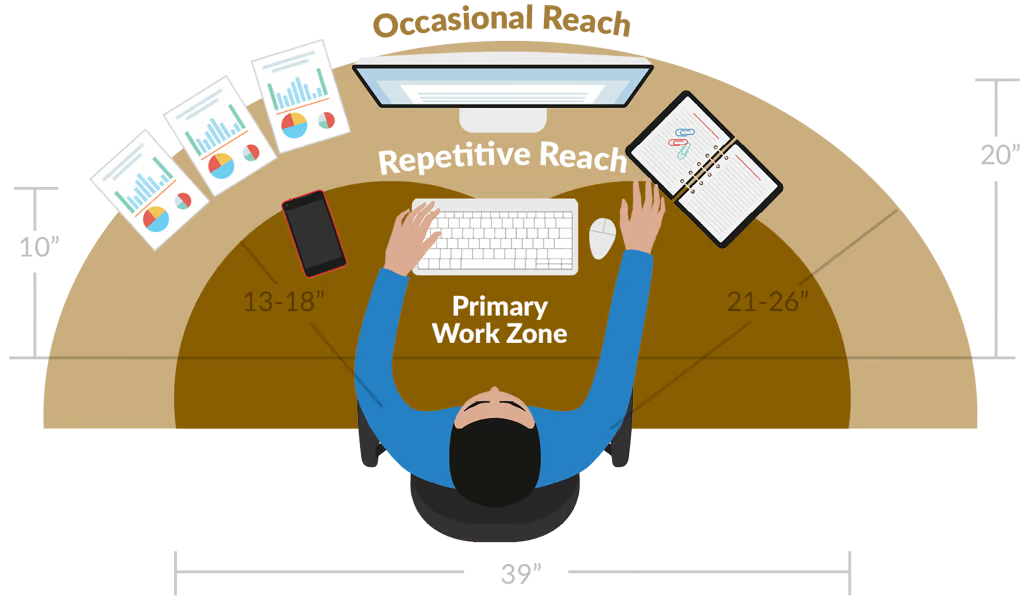
Sitting at work has been compared to smoking, in terms of how bad it is for your health. The body needs movement to get the heart pumping blood with refreshed oxygen to the working muscles and to help eliminate waste such as lactic acid.
While sitting, muscles work hard to maintain posture, and this can cause stiffness, aches, and pain. A sit-to-stand desk is one way to change positions, get the heart pumping, use different muscle groups, and not affect productivity.
When sitting:
When standing:
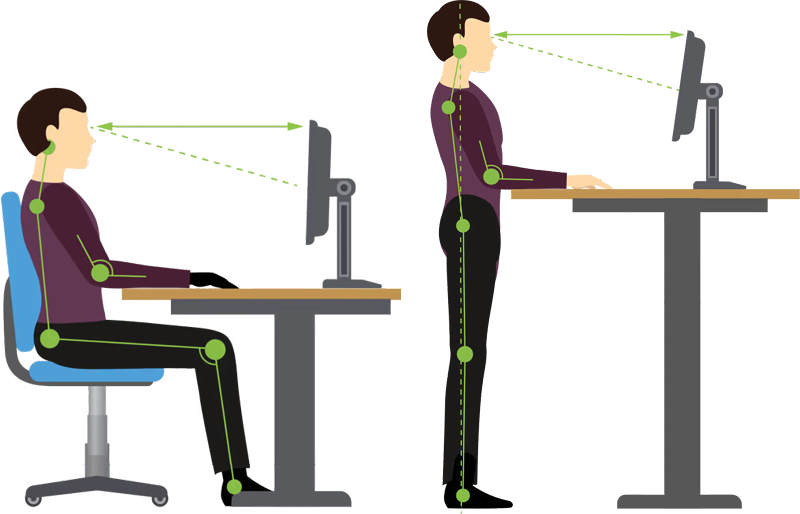
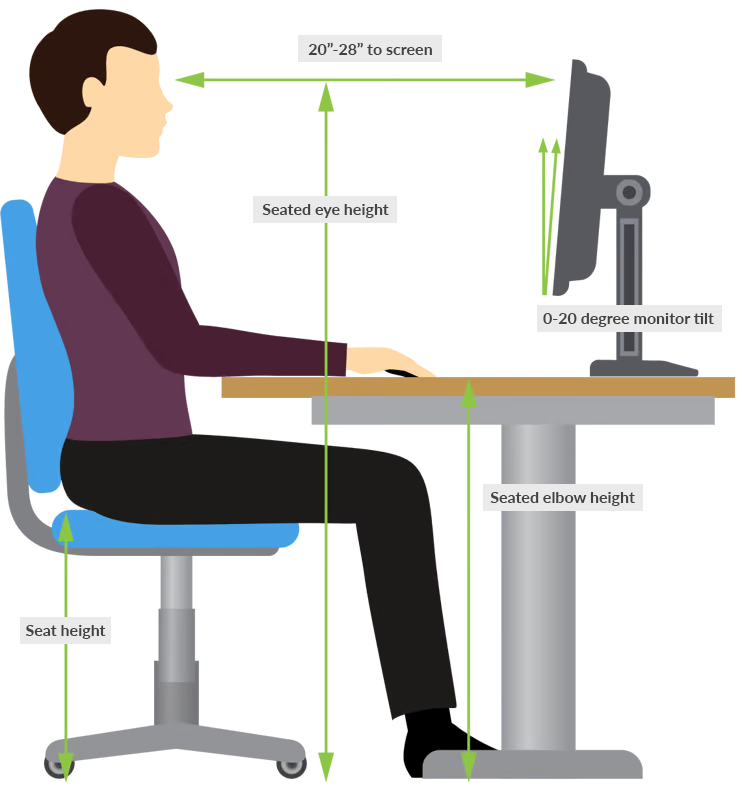

Keep moving. Change posture regularly, sitting or standing. Take micro-breaks every 30-40 minutes. Stretch to increase blood flow to working muscles. Once accustomed to standing, switch positions every 60-90 minutes for further benefits.
Keep in mind, standing may feel uncomfortable initially. Transition gradually to a standing workstation, starting with 10-15 minutes and increasing as your body adjusts.
Keep elbows close to body, avoiding bending beyond 90 degrees. For relaxed posture, position keyboard slightly lower than elbows, relatively parallel to floor. Avoid using keyboard feet if present.
Consider tilting the keyboard slightly downward (front higher than back) to keep wrists in a neutral position.
Keep shoulders relaxed; avoid slouching or bending forward.
Place monitor at arm's length. Adjust distance based on vision requirements.
Adjust monitor height for comfortable viewing, considering your progressive lenses' reading area if necessary. Avoid bending forward or backward to view the monitor.
Consider using a sit-to-stand desk to help you change positions, get the heart pumping, use different muscle groups, and prevent stiffness and aches.
As remote work becomes increasingly common, portable workstations are on the rise. Laptops offer flexibility, allowing users to work in various locations, from the office to home or during travel. However, their compact design often leads to awkward postures, as the attached screen and keyboard can't be adjusted independently. When the screen is at the right height, the keyboard is too high, and vice versa. Here are some tips to minimize discomfort and reduce the risk of injury:



Regardless of your working posture quality, prolonged periods in the same position or staring at your monitor isn't healthy. Static work – where muscles are active, but posture remains fixed – can lead to muscle fatigue and potential injury due to reduced circulation and nutrient delivery at the cellular level. To prevent this, change your working position frequently throughout the day. Take microbreaks every 30-40 minutes, lasting at least 20-30 seconds, to promote muscle movement and circulation.

Extended computer use or tasks requiring high visual detail can lead to eye strain, characterized by symptoms like dry eyes, blurry vision, and headaches. Similar to other muscles, the eye muscles can become fatigued from prolonged fixed positions. Taking regular breaks to rest and stretch the eye muscles can help alleviate this fatigue.
When you look into the distance, your eye muscles get a break from constant close-up focus. Initially, distant objects may appear blurry. Allow time for your eyes to adjust until the object becomes clear, then blink to re-lubricate your eyes before returning to your monitor. Use the 20/20/20/20 concept as a method to "stretch" your eyes and give them time to rest and recover on a regular basis. Note that this adjustment may take longer than 20 seconds.
Approximately every 20 minutes
Look away from your monitor for about 20 seconds
Look at an object at least 20 feet away
Blink 20 times to relubricate your eyes
To prevent musculoskeletal disorders in the office, take micro-breaks every 30-40 minutes, lasting at least 20-30 seconds. Change your posture by standing if sitting or sitting if standing. These breaks allow muscles to recover from stress and fatigue.
Stretch for 5-10 seconds, repeating 5-10 times to improve blood flow and muscle mobility. NEVER STRETCH INTO PAIN!
Upper Trapezoid


Wrist Flexors


Chest

Buttocks

Upper Trapezoid


Wrist Flexors


Chest

Buttocks

This video series covers ergonomic tips for work and home, helping you enhance comfort and productivity in all aspects of your life. Be sure to catch the entire series on our YouTube channel.
Watch series on YouTube
©2026 West Bend Insurance Company
1900 South 18th Ave., West Bend, WI 53095
P: 262-334-5571
F: 262-334-9109
94% OVERALL CUSTOMER SATISFACTION
OTHER RESOURCES
OUR COMPANY
©2025 West Bend Insurance Company | Privacy Policy | Terms of Use | Accessibility Statement | Site Map | Contact Us
Please help us improve your experience by taking this one minute survey.
We appreciate your feedback